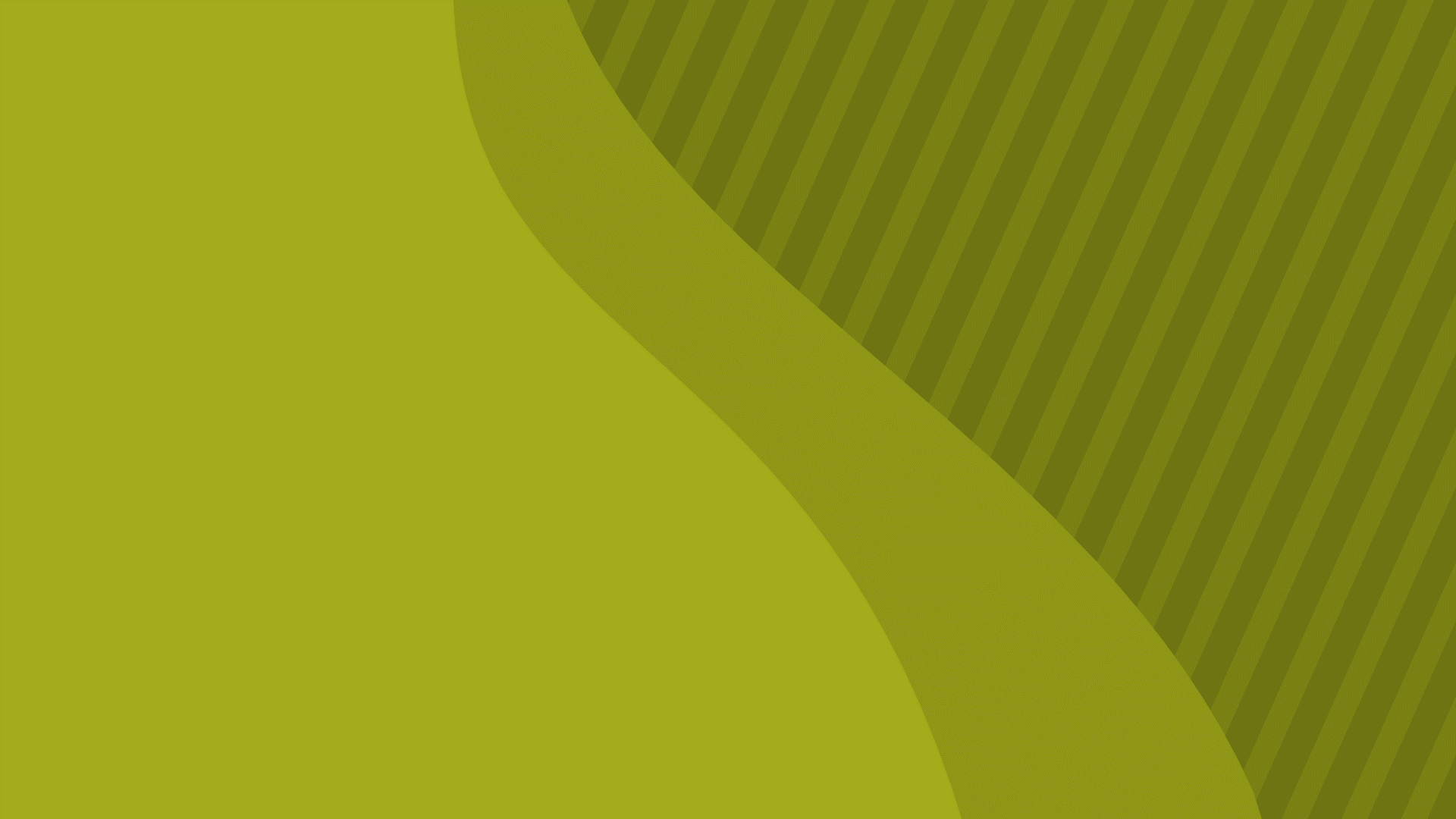You’ve added a video or videos to your presentation.
And it gets big. WAY big. Bigger than the combined sizes of the video files might suggest.
The problem might be the “poster image” that PPT creates for each video.
While peeking at the XML inside a PPTX, I noticed that the poster images were all in PNG format. And each image was over 2 megabytes!
So I right-clicked one of the videos in PowerPoint, chose Save As Picture and saved as JPG.
Next, I clicked the video to select it, then on the Video Format tab, in the Adjust group, clicked Poster Frame and chose the JPG I’d just saved.
Replacing PPT’s 2+ megabyte PNG poster image with my little 65k JPG produced a similar PPTX file size shrinkage.
In this case, I was using three different instances of the same video, each trimmed to show a different segment. While PPT was smart enough to store the video only once, it generated a new monster PNG poster frame for each. By replacing each of them with my 65kb JPG I shaved 6 megabytes off the file.
Boom. Just like that.