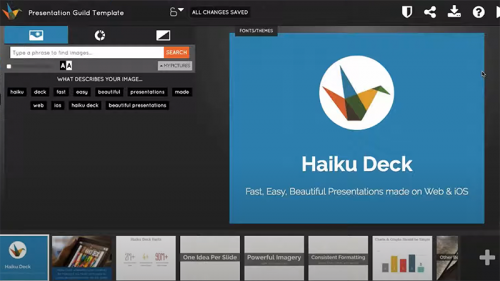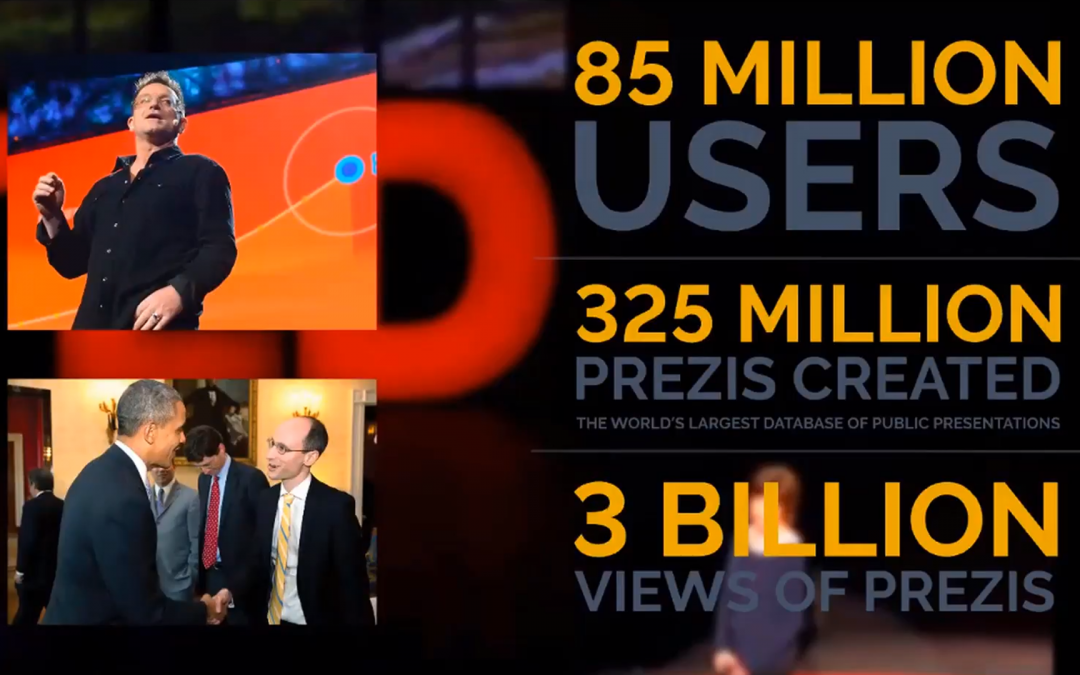
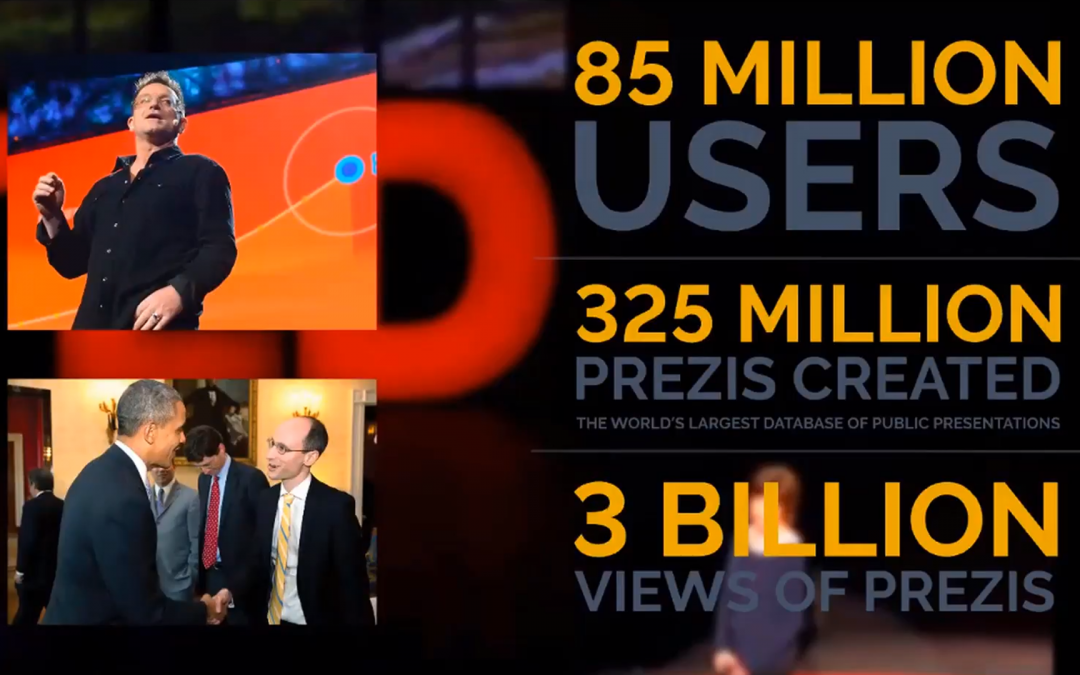
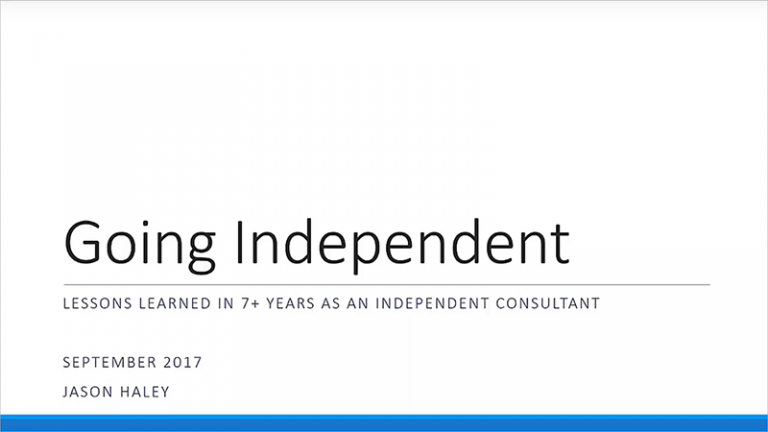
Going Independent
[mepr-show if=”rule: 12095″][/mepr-show] [mepr-hide if=”rule: 12095″][/mepr-hide]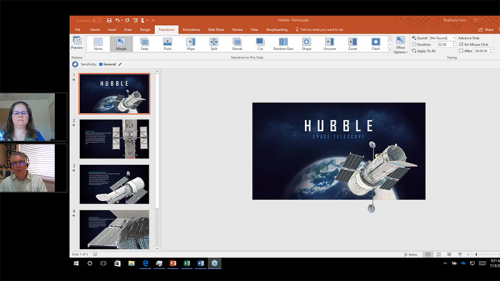
3D Tools in PowerPoint Webinar
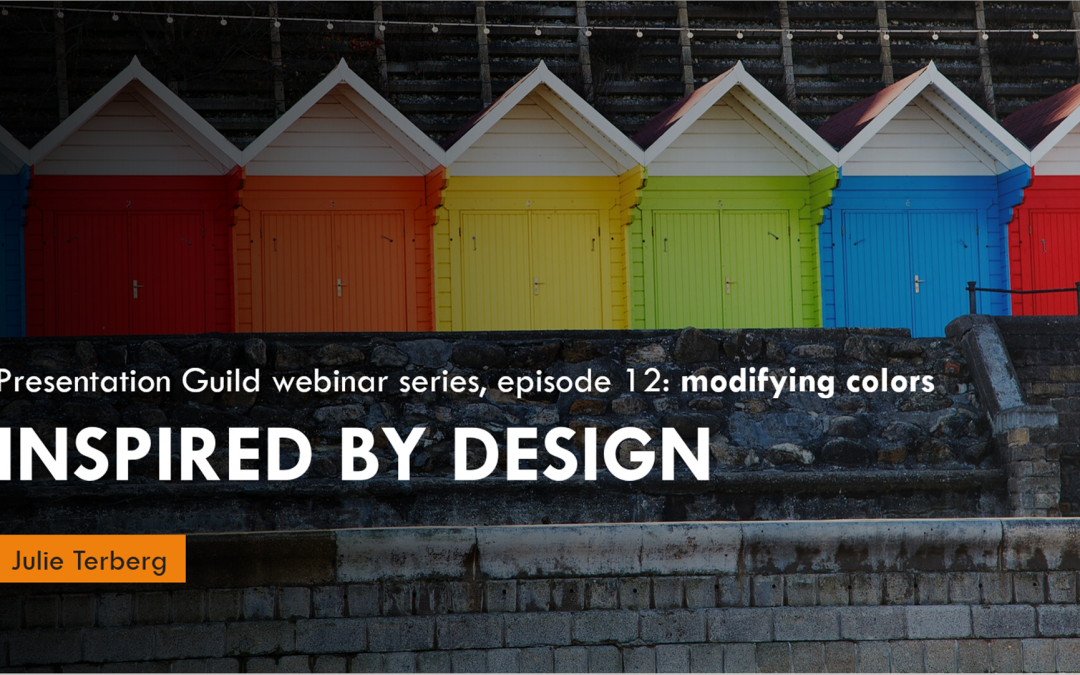
Modifying Colors
In the third part of this series, Julie demonstrates how to manage colors in PowerPoint. Learn how to modify colors using the HSL color model and tone down those screaming bright colors that can overpower your slide content.

Get to Know Prezi